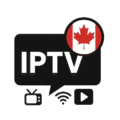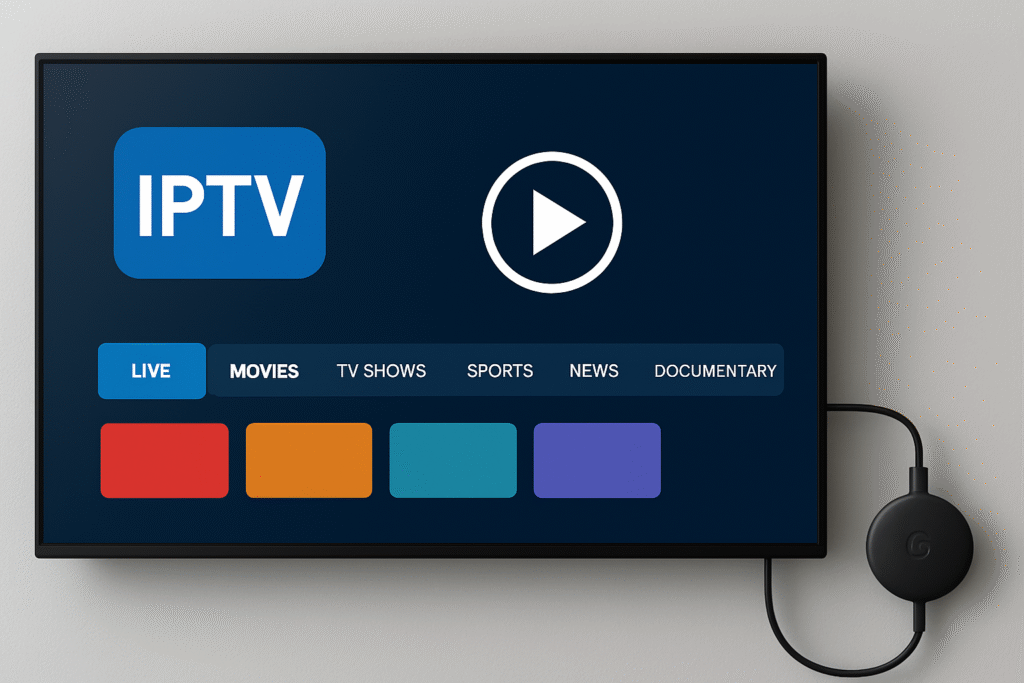
Meta Description:
Discover how to watch IPTV on Chromecast in 2025. Learn the best IPTV apps for Chromecast, how to set up IPTV playlists, and the easiest way to stream live TV, movies, and sports from your phone to your TV.
Introduction: Why Chromecast Is Perfect for IPTV
Chromecast is one of the simplest and most affordable ways to stream IPTV. Whether you’re watching live TV, movies, or sports, Chromecast allows you to cast IPTV content directly from your smartphone to your television with one tap.
This guide explains how to use IPTV on Chromecast, including the best apps, complete setup steps, and performance tips.
What Is IPTV on Chromecast?
IPTV (Internet Protocol Television) delivers TV channels and on-demand content over the internet. Chromecast works as a receiver, allowing you to send IPTV streams from your device to your TV wirelessly.
No TV box is required — only a Chromecast device, a smartphone, and your IPTV playlist.
Key advantages:
- Cast live channels from phone to TV
- Watch movies and series in HD or 4K
- Smooth and fast wireless streaming
- Works on both Android and iOS devices
Why Use Chromecast for IPTV?
1. Easy to Use
Install an IPTV app, add your playlist, and tap “Cast.”
2. Affordable
Chromecast is cheaper than most Android TV boxes while offering strong performance.
3. High-Quality Streaming
Chromecast devices support Full HD and 4K playback.
4. Wide App Compatibility
Many IPTV apps support Chromecast casting natively.
Best IPTV Apps for Chromecast (2025 Edition)
Here are the top IPTV players that work best with Chromecast:
1. IPTV Smarters Pro
- Supports M3U and Xtream Codes
- Built-in Chromecast support
- Clean interface
- Available on Android and iOS
2. TiviMate (Android Only)
- Excellent channel layout
- EPG support
- Premium user experience
- Casts smoothly to Chromecast
3. VLC Media Player
- Free and open-source
- Supports M3U IPTV playlists
- Chromecast casting included
4. GSE Smart IPTV
- Simple for beginners
- Compatible with both iPhone and Android
- Stable casting performance
5. Web Video Caster
- Supports IPTV links
- Reliable casting features
- Works across multiple stream formats
How to Watch IPTV on Chromecast (Step-by-Step Guide)
Step 1: Install an IPTV Player
Download IPTV Smarters, TiviMate, GSE IPTV, VLC, or another compatible app.
Step 2: Add Your IPTV Playlist
Enter your M3U link or Xtream Codes.
Step 3: Connect to the Same Wi-Fi Network
Your Chromecast and smartphone must be on the same Wi-Fi connection.
Step 4: Tap the Cast Button
Open your IPTV app, play a channel or movie, and tap the Cast icon.
Select your Chromecast device.
Step 5: Enjoy IPTV on Your TV
Your content will start streaming instantly on the television.
Tips for Better IPTV Performance on Chromecast
- Use a 5 GHz Wi-Fi network
- Place your router close to your Chromecast
- Restart Chromecast periodically
- Clear app cache if performance slows
- Use reliable IPTV sources to avoid buffering
Chromecast vs Android TV Box for IPTV
| Feature | Chromecast | Android TV Box |
|---|---|---|
| Installation | Very easy | More advanced |
| Apps | Installed on phone | Installed on TV |
| Performance | Excellent for casting | Best for heavy use |
| Price | Affordable | Varies |
| Extra features | Simple and clean | Recording, multitasking, more apps |
Summary:
Chromecast is ideal for users who want a simple and fast IPTV setup.
Is Using IPTV on Chromecast Legal?
Chromecast is legal.
IPTV legality depends on the content source you use. Always make sure your playlist comes from a reliable provider.
Conclusion
Using IPTV on Chromecast is one of the easiest and most efficient ways to watch live TV and movies without needing extra hardware. With compatible apps like IPTV Smarters or VLC, you can enjoy HD or 4K streaming in just a few seconds.