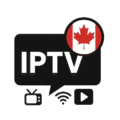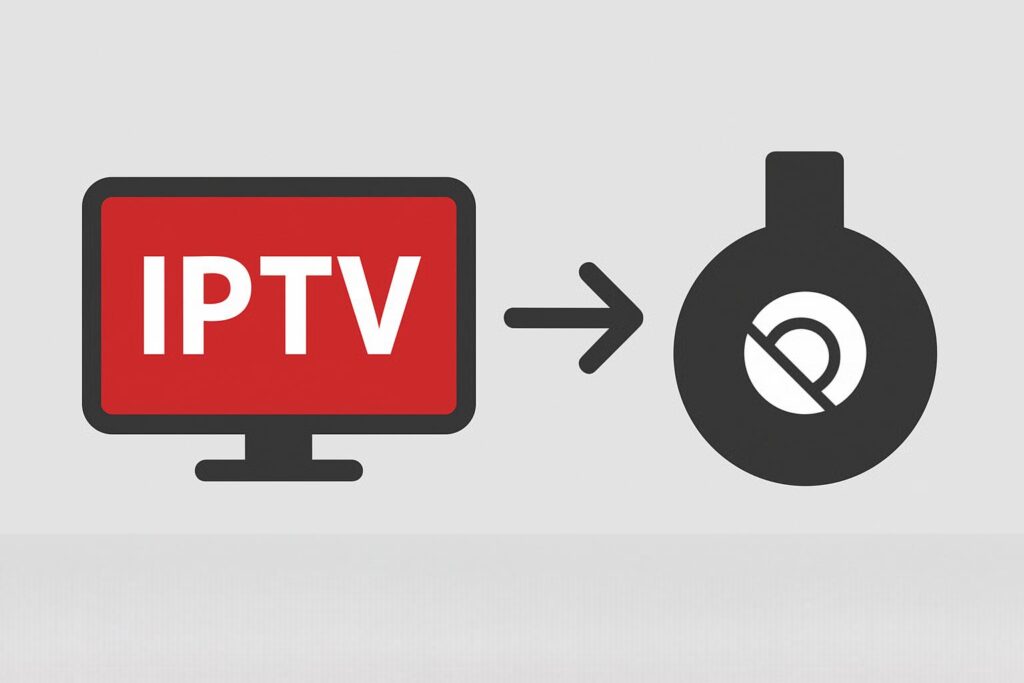
IPTV and Chromecast: How to Stream Live TV, Movies, and Sports Easily
Meta Description:
Discover how to watch IPTV on Chromecast. Learn the best apps, setup steps, and tips to enjoy live TV, movies, series, and sports in HD/4K on your TV.
Introduction
Chromecast is one of the most popular streaming devices because it’s simple, affordable, and works with almost any TV. When combined with IPTV, it allows you to watch live TV channels, movies, sports, and series directly from your smartphone, tablet, or PC on your television.
No extra boxes or complicated setups are required — just your Chromecast, an IPTV subscription, and a stable internet connection.
What Is IPTV on Chromecast?
IPTV (Internet Protocol Television) streams television content over the internet instead of traditional cable or satellite. Chromecast acts as a bridge, allowing you to cast IPTV content from your device to your TV screen wirelessly.
Benefits include:
- Watch live TV channels in HD or 4K
- Stream movies, series, and sports anytime
- Easy setup with no additional devices
- Works with Android, iOS, and PC
Why Use Chromecast for IPTV?
Chromecast offers several advantages for IPTV users:
- Ease of Use: Tap “Cast” and your content is on your TV
- Affordability: Cheaper than most Android TV boxes
- High-Quality Streaming: Supports HD and 4K content
- Wide App Compatibility: Works with most IPTV apps
Best IPTV Apps for Chromecast
To stream IPTV seamlessly, you need a Chromecast-compatible app:
- IPTV Smarters Pro – Supports M3U, Xtream Codes, and Chromecast
- TiviMate (Android Only) – Smooth live TV experience with EPG support
- VLC Media Player – Free, supports M3U playlists and casting
- GSE Smart IPTV – Works on Android and iOS, beginner-friendly
- Web Video Caster – Casts IPTV links reliably to Chromecast
How to Watch IPTV on Chromecast
- Install a Chromecast-compatible IPTV app (like IPTV Smarters, VLC, or GSE Smart IPTV)
- Add your IPTV playlist using an M3U URL or Xtream Codes
- Make sure your Chromecast and device are on the same Wi-Fi network
- Tap the Cast icon in your IPTV app and select your Chromecast
- Enjoy live TV, movies, and sports on your TV in HD or 4K
Tips for Smooth IPTV Streaming
- Use a 5 GHz Wi-Fi network for faster speeds
- Place your router close to the Chromecast for better connection
- Restart Chromecast occasionally to improve performance
- Clear your IPTV app cache if the app becomes slow
- Use reliable IPTV providers to reduce buffering
Chromecast vs Android TV Box for IPTV
| Feature | Chromecast | Android TV Box |
|---|---|---|
| Installation | Simple and easy | Slightly advanced |
| Apps | Installed on phone | Installed on TV |
| Performance | Great for casting | Best for multitasking and extra features |
| Price | Affordable | Mid-range to high |
| Extra Features | Minimal & clean | Recording, multitasking, more apps |
Conclusion
Streaming IPTV on Chromecast is one of the easiest ways to watch your favorite channels, movies, series, and sports at home. With apps like IPTV Smarters, VLC, or GSE Smart IPTV, you can cast your favorite content from your phone or tablet to your TV in just a few clicks.
For a reliable IPTV experience with thousands of channels and VOD content, StarIPTV4K is an excellent choice — fast, stable, and compatible with Chromecast on any device.
Get started today at StarIPTV4K.com and start streaming instantly!